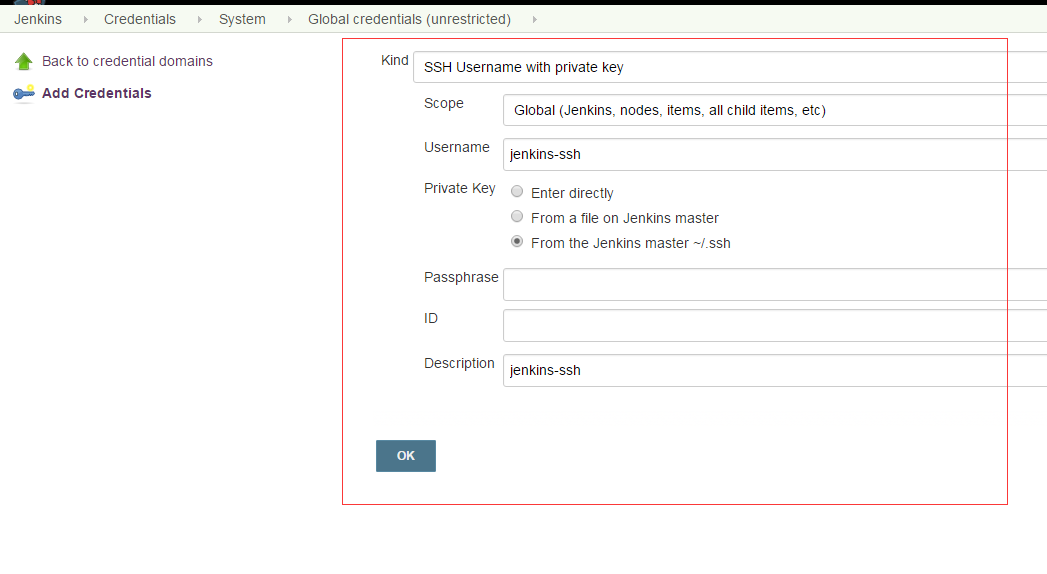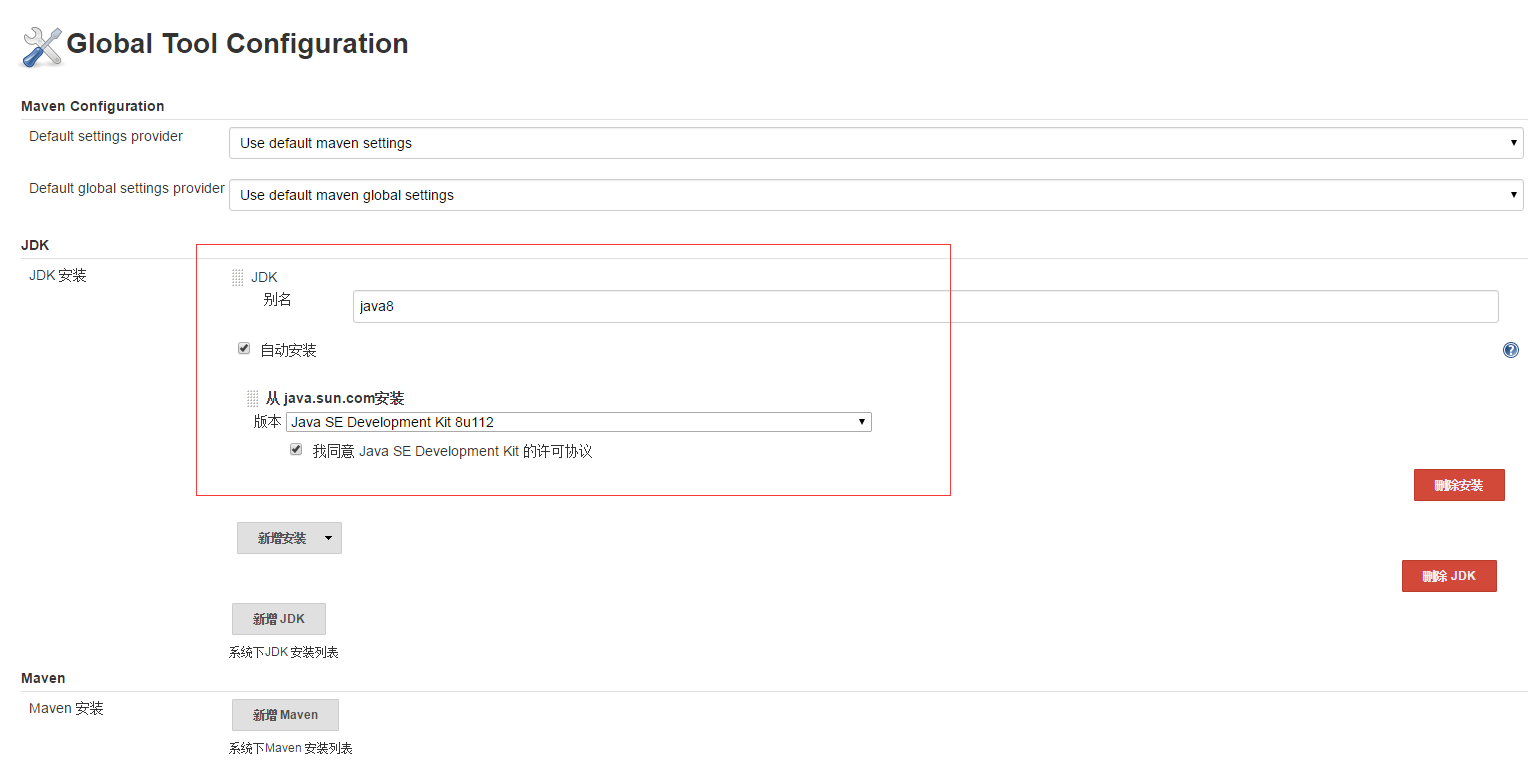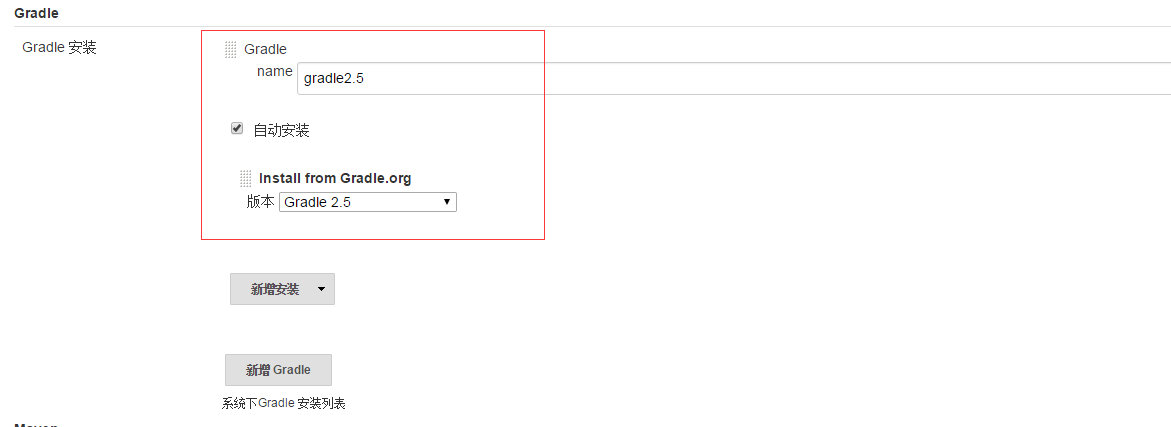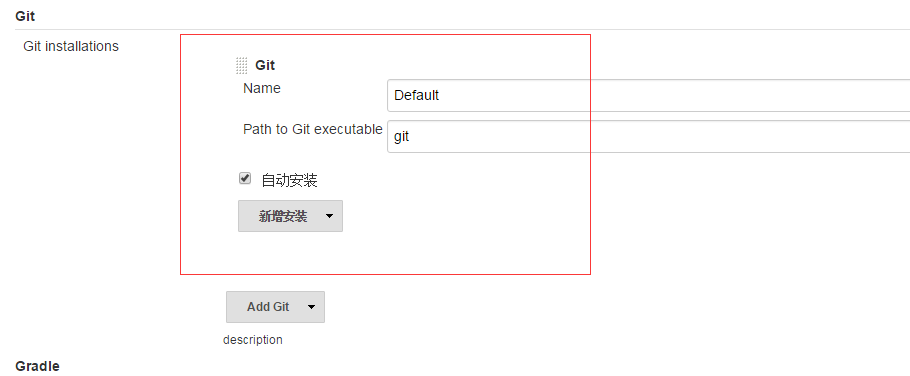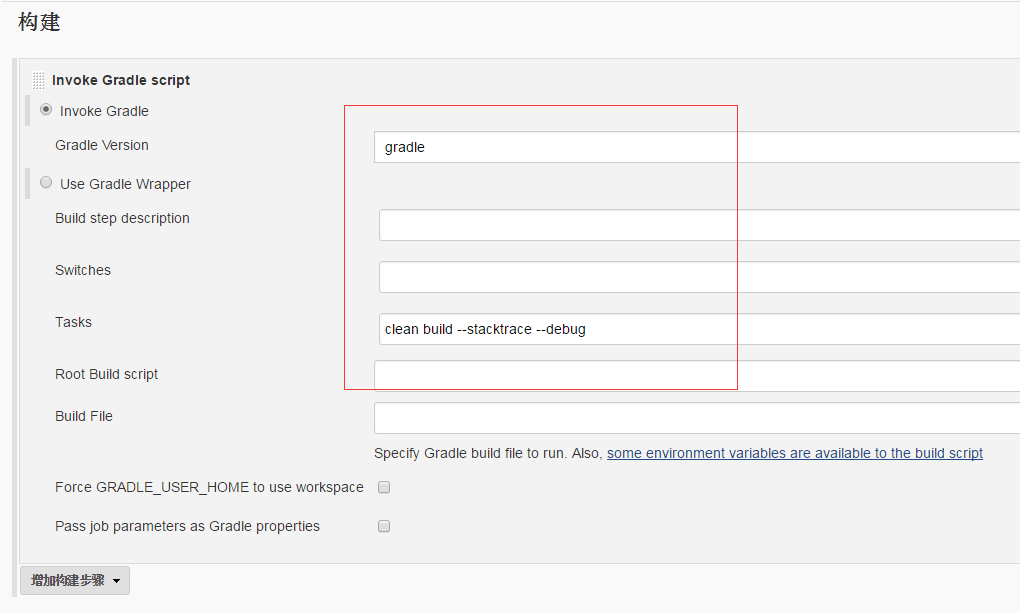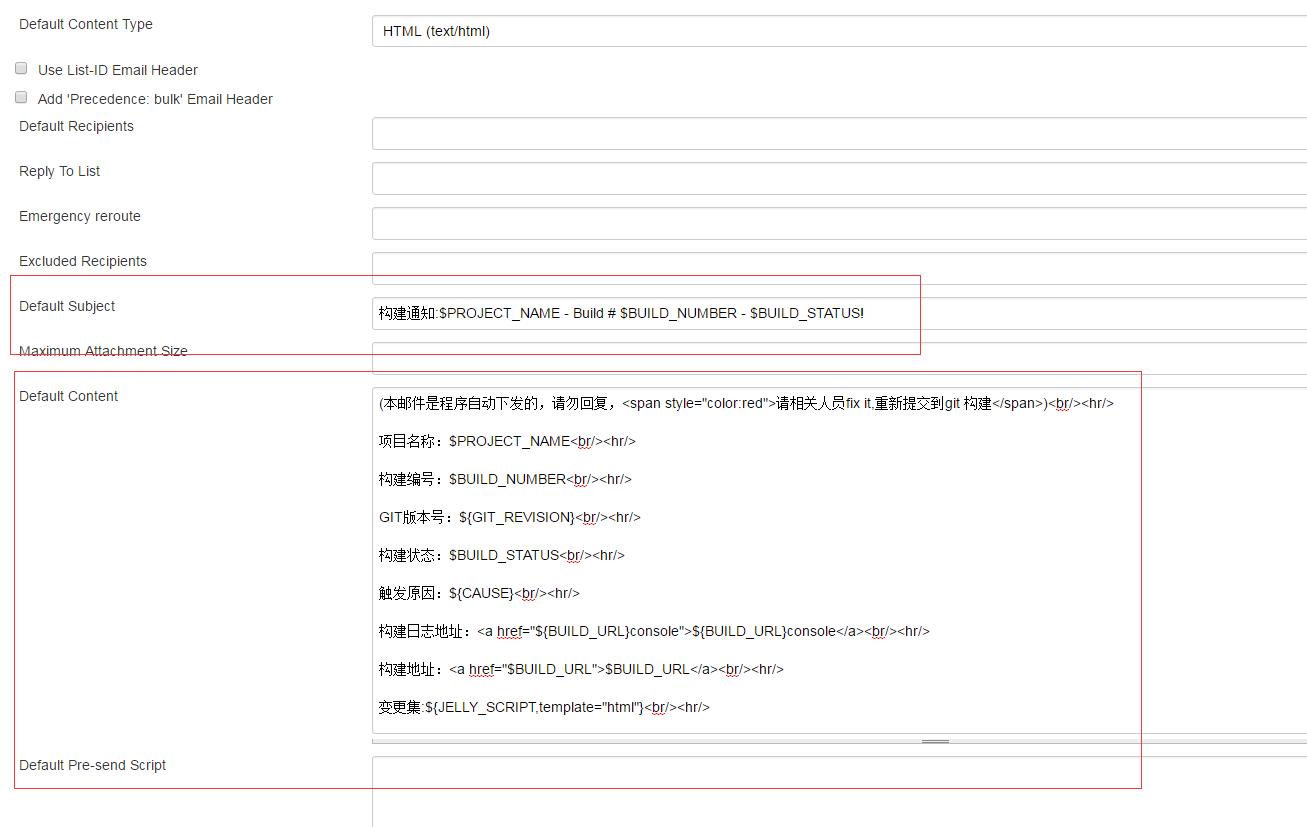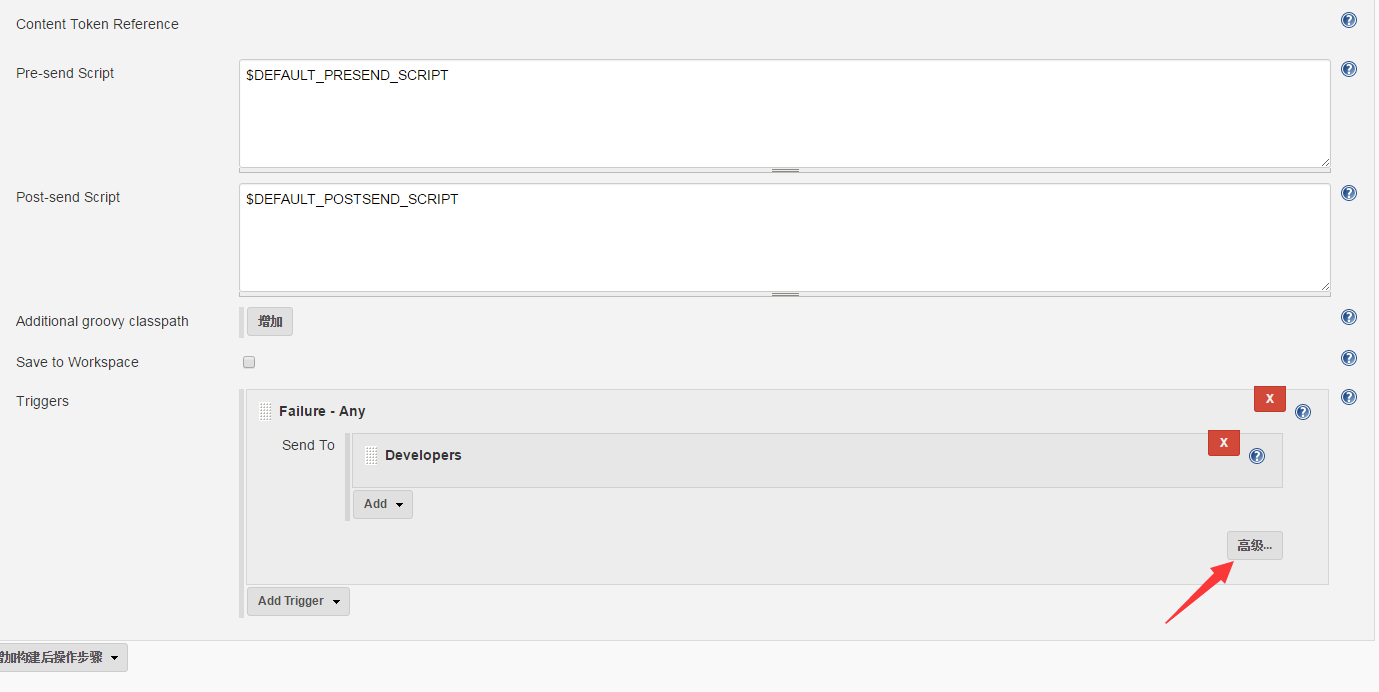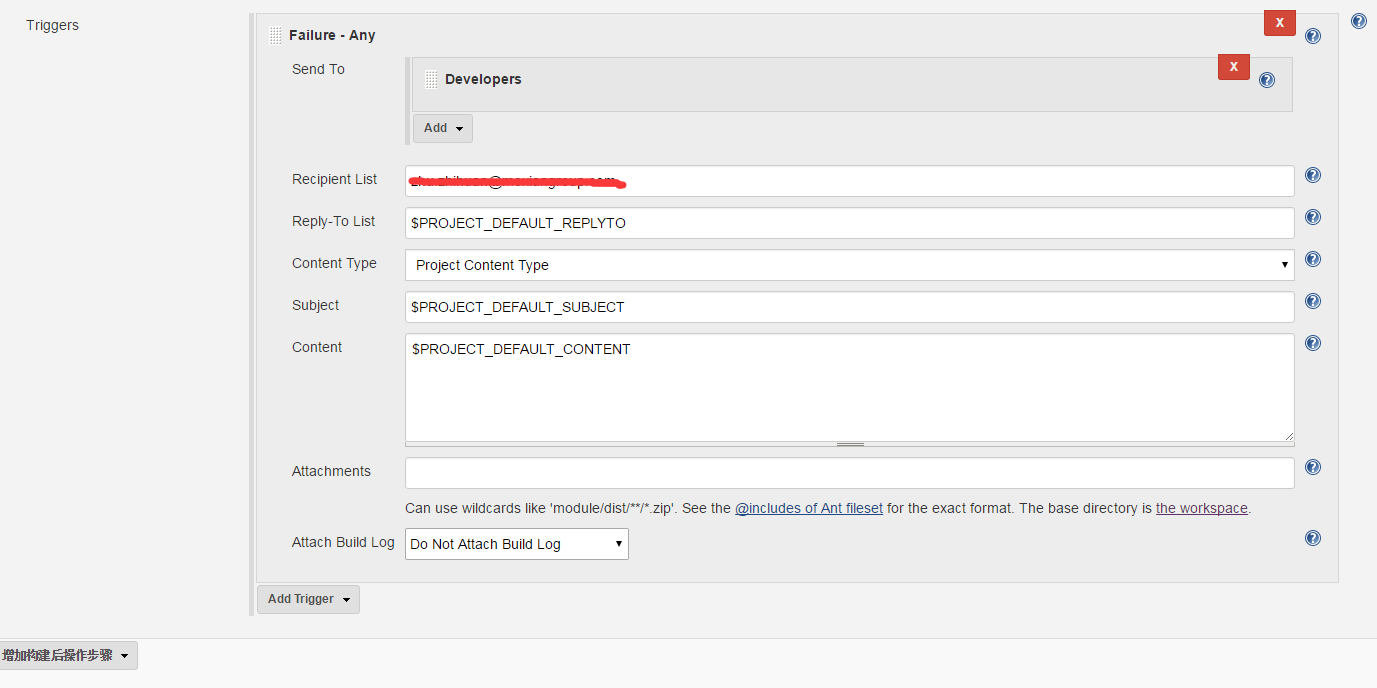git push 以后, jenkins 自动触发 代码打包,生成docker image , docker push 到 仓库,发布到环境里。
安装jenkins
这里不建议用 Docker 镜像,因为下面 Jenkins 自身会需要调用 Docker 来启动任务。
导入 jenkins 源
1
2
3
4
5
6
|
wget -O /etc/yum.repos.d/jenkins.repo http://pkg.jenkins.io/redhat-stable/jenkins.repo
rpm --import http://pkg.jenkins.io/redhat-stable/jenkins.io.key
yum -y install jenkins
|
修改jenkins配置
1
2
3
4
5
6
7
| vi /etc/sysconfig/jenkins
# 修改jenkins 目录
JENKINS_HOME="/opt/jenkins"
# 修改jenkins 端口
JENKINS_PORT="9999"
|
移动目录
1
2
| # 将目录移动过来,否则程序报错
mv /var/lib/jenkins /opt/
|
启动服务
1
2
| systemctl start jenkins
systemctl enable jenkins
|
访问WEB UI
生成密钥
1
2
3
4
5
6
7
8
9
| # 切换用户
su jenkins
# 生成key
ssh-keygen -t rsa -b 4096 -C "jenkins@git"
# 查看key信息
cat /home/jenkins/.ssh/id_rsa.pub
|
jenkins 后台配置
进入 jenkins –> Credentials –> Add Credentials

选择 系统管理 – > 管理插件
- 添加 Gradle Plugin 插件
- 添加 Git plugin 插件
1
2
3
4
5
6
7
8
9
10
11
12
13
14
15
16
17
| 常用插件
Build WIth Parameters # 执行 构建 前手工输入参数
pipeline
Deploy Plugin # build war 包以后部署
Email Extension Plugin # 邮件发送
Multiple SCMs Plugin # 多项目构建工具
Git Parameter # 构建的时候选择 git 分支
description setter plugin # 配置 Build History 显示具体信息
user build vars plugin # 显示 构建用户名 而非 id
|
下载慢可直接下载 hpi 文件,通过高级 导入插件安装
选择 系统管理 – > Global Tool Configuration
安装JDK

安装 Gradle

安装 Git

创建项目 选择 自由风格 的项目
源码管理选择 Git

构建 选择 Invoke Gradle script

构建触发器
1
2
3
4
| # 勾选 Poll SCM
# 每两分钟检查一次git代码是否有更新
H/2 * * * *
|
配置 邮件
首先必须安装 Email Extension Plugin 插件
系统管理 –> 系统设置 – > Jenkins Location
配置系统管理员邮件地址 — > xxx@163.com
配置 Extended E-mail Notification
SMTP Server =
点击高级
勾选 Use SMTP Authentication
输入 发送 用户 与 密码
填写 SMTP port
Default Content Type 选择 HTML (text/html)
1
2
3
4
5
6
7
8
9
10
11
12
13
14
15
16
17
18
19
20
21
22
23
| Default Subject = 构建通知:$PROJECT_NAME - Build # $BUILD_NUMBER - $BUILD_STATUS!
Default Content =
<b style="font-size:12px">(本邮件是程序自动下发的,请勿回复,<span style="color:red">请相关人员fix it,重新提交到git 构建</span>)<br></b><hr>
<b style="font-size: 12px;">项目名称:$PROJECT_NAME<br></b><hr>
<b style="font-size: 12px;">构建编号:$BUILD_NUMBER<br></b><hr>
<b style="font-size: 12px;">GIT版本号:${GIT_REVISION}<br></b><hr>
<b style="font-size: 12px;">构建状态:$BUILD_STATUS<br></b><hr>
<b style="font-size: 12px;">触发原因:${CAUSE}<br></b><hr>
<b style="font-size: 12px;">构建日志地址:<a href="${BUILD_URL}console">${BUILD_URL}console</a><br></b><hr>
<b style="font-size: 12px;">构建地址:<a href="$BUILD_URL">$BUILD_URL</a><br></b><hr>
<b style="font-size: 12px;">变更集:${JELLY_SCRIPT,template="html"}<br></b><hr>
|

项目 – > 构建后操作 — > 添加 Editable Email Notification
拉到最下面 — > 点击 Advanced Settings…

Recipient List 添加 收件邮箱 多个邮件以空格 隔开